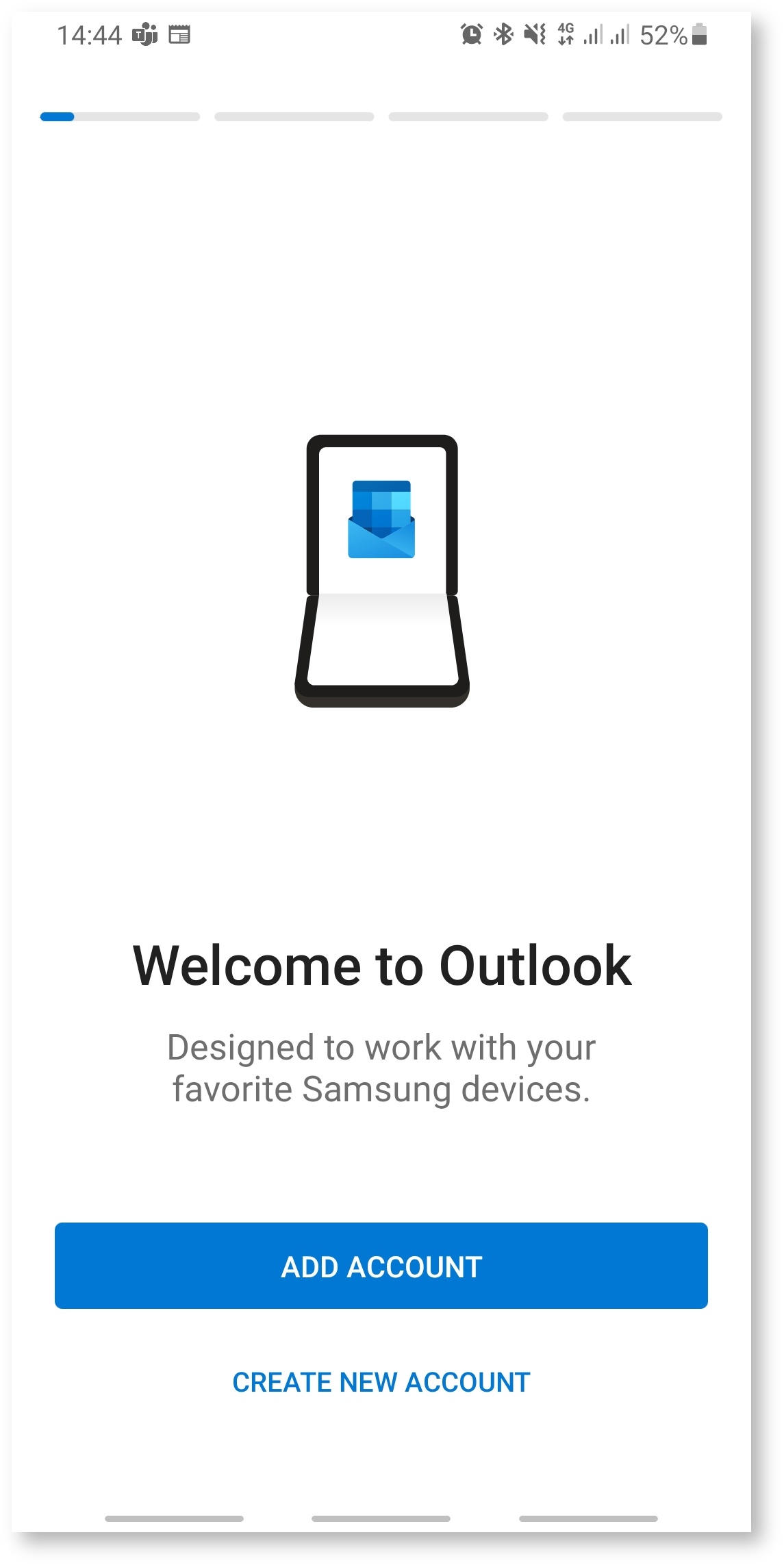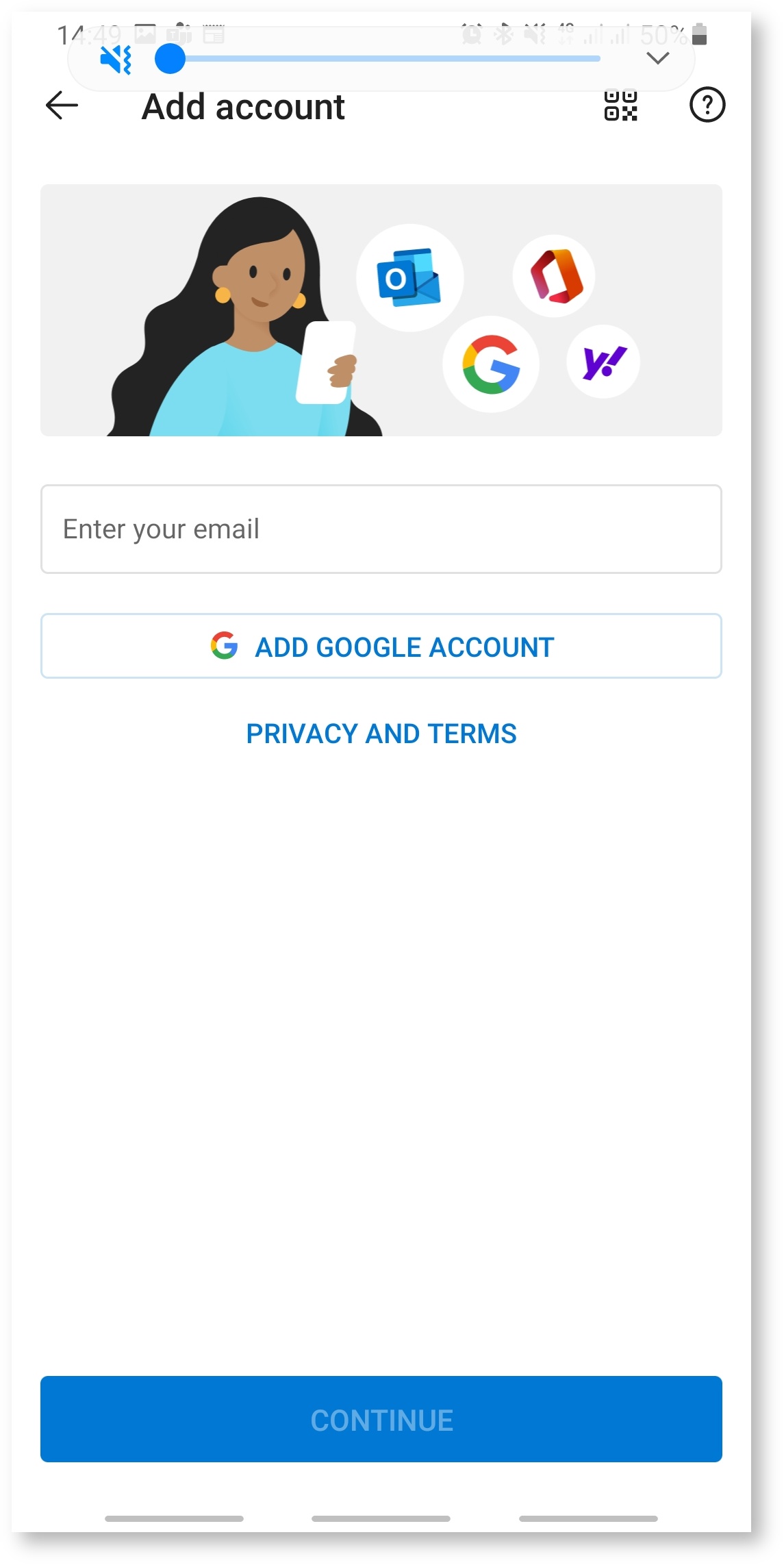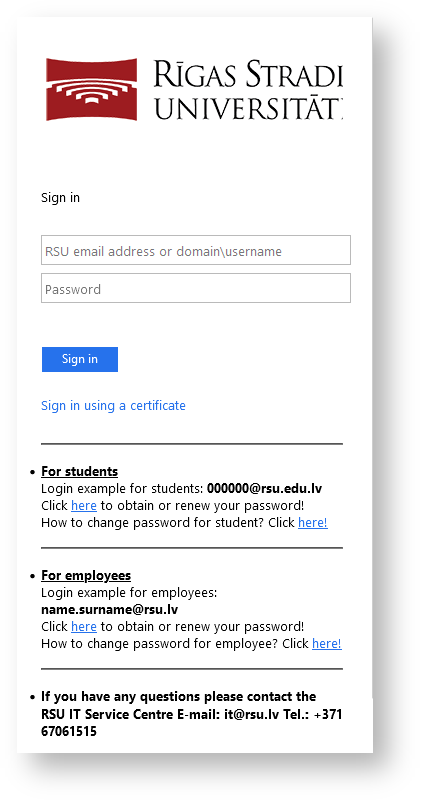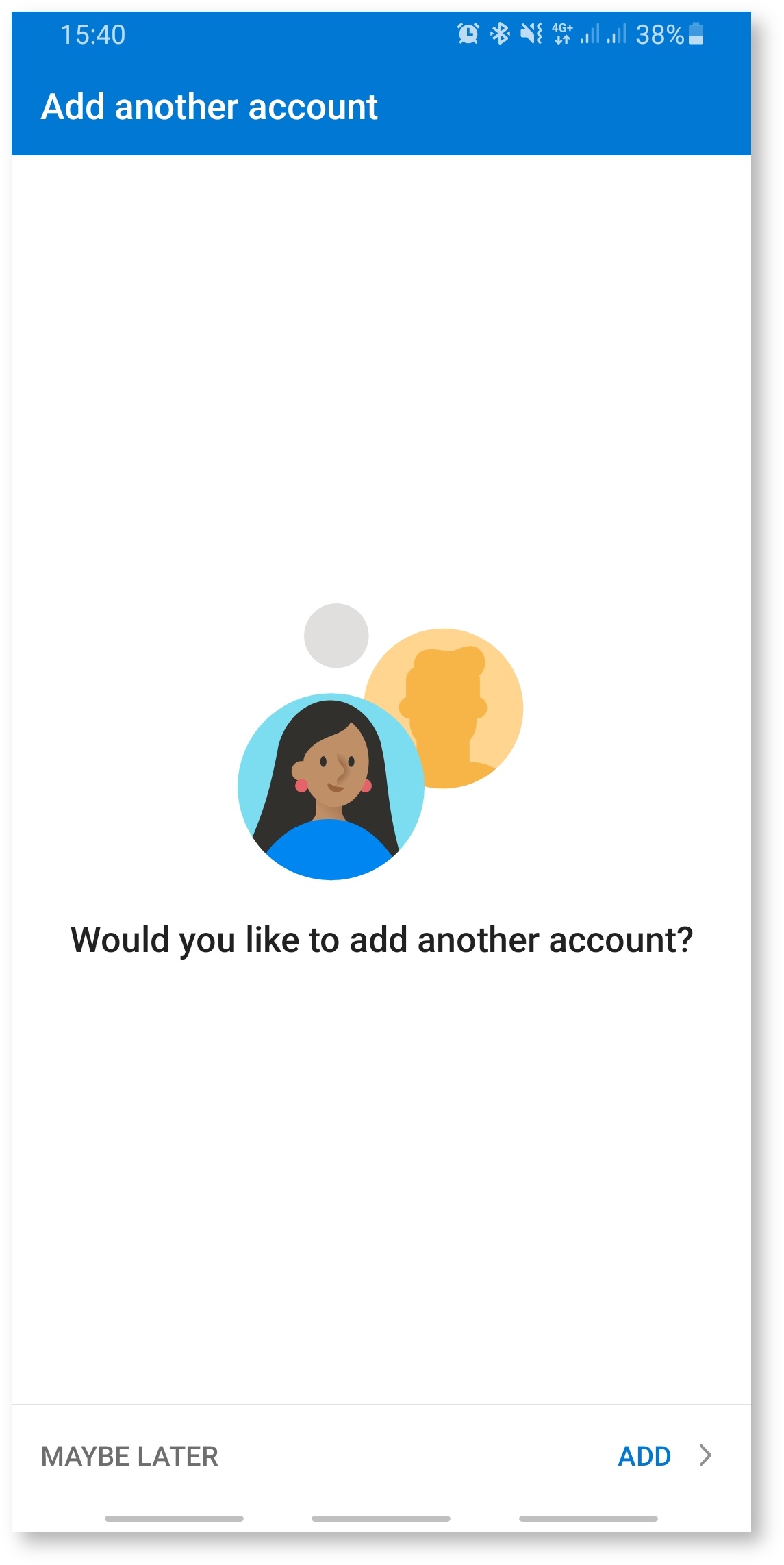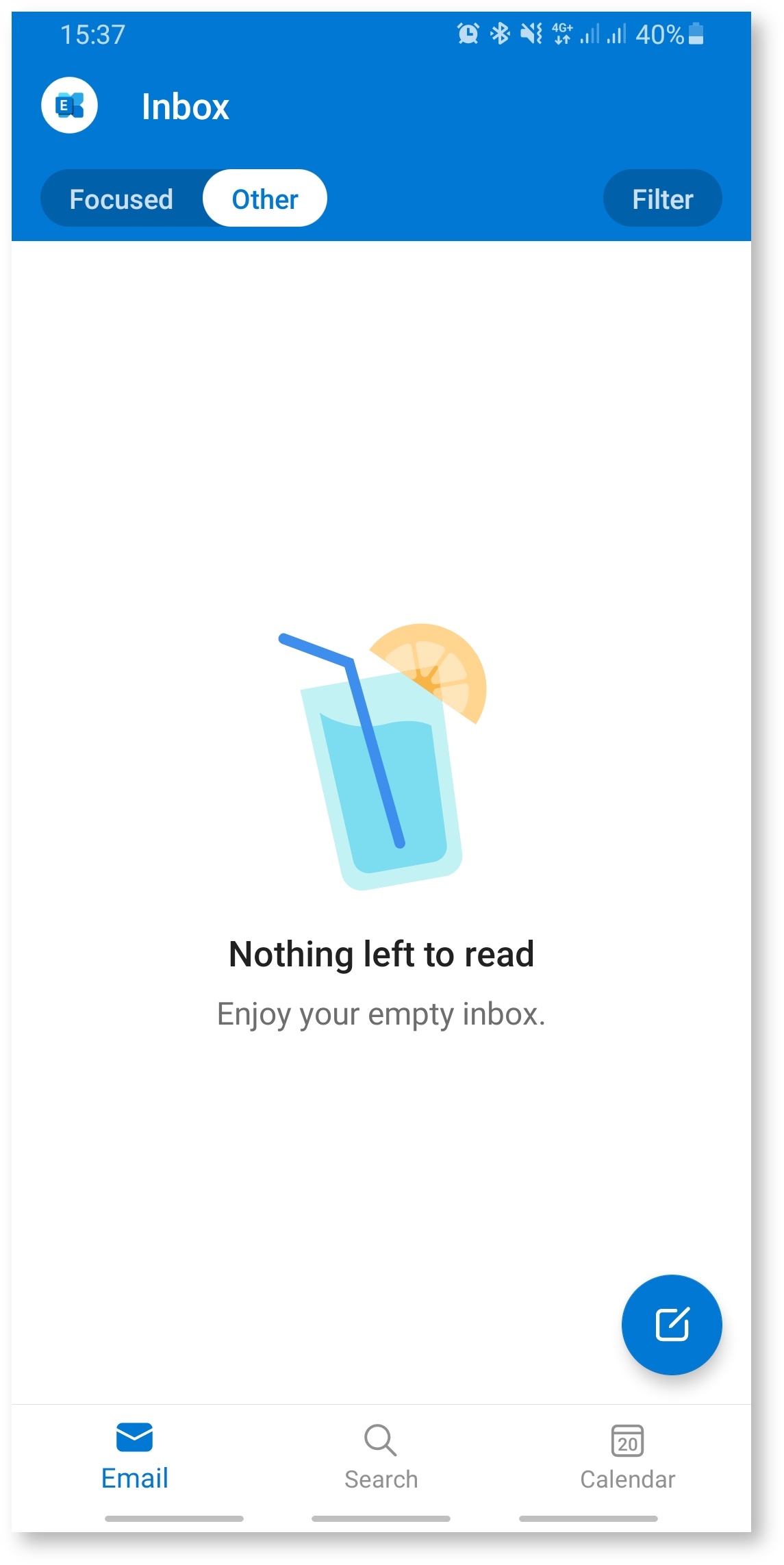Outlook lietojumprogrammas instalācija Android ierīcēm
Installing Outlook on your Android device
Lietojumprogramma ir pieejama Google Play Store
Pēc Outlook lietojumprogrammas lejupielādes ierīcē, atverot lietojumprogrammu, parādīsies jauns logs
Spiediet uz pogu “ADD ACCOUNT”
Install Outlook on your device from Google Play Store
After downloading the Outlook app and opening it, a new window will open
After installing Outlook, open it and click on “ADD ACCOUNT”
“Enter your email” logā ierakstiet savu RSU e-pastu (Darbiniekiem e-pasts ir vards.uzvards@rsu.lv)
Pēc e-pasta ievadīšanas, spiediet “CONTINUE”
In the "Enter your email" field enter your employee e-mail (Employee e-mail consists of name.surname@rsu.lv)
After entering your e-mail, click “CONTINUE”
Kad atvērsies RSU pierakstīšanās lapa, ievadiet savu RSU e-pastu un paroli, lai pierakstītos savā kontā un pievienotu to Outlook aplikācijai.
Ja ir ieslēgta DUO divu faktoru autentifikācija, sekojiet norādījumiem uz ekrāna, lai apstiprinātu pierakstīšanos.
When the RSU sign in window opens, enter your employee e-mail and password to sign in to your account and to add it to the Outlook application.
If DUO two factor authentication is enabled, confirm your authentication by following instructions on your screen.
Pēc veiksmīgas pierakstīšanās, atvērsies logs “Add another account” ar iespēju pievienot vēl vienu kontu
Spiediet uz “MAYBE LATER”
After successfully logging in, a new window “Add another account” will pop out offering you to add another account
Click on “MAYBE LATER”
Kalendārs ir pieejams ar "Calendar" pogu
Pēc RSU e-pasta pievienošanas telefonā tiks uzsākta e-pasta un kalendāra sinhronizēšana. Sinhronizācijas ātrums ir atkarīgs no e-pastu skaita un interneta ātruma!
The calendar is available in the Calendar tab
Outlook installation is complete and your account has been added successfully to your phone. Synchronization will take some time depending on your internet speed and e-mail item quantity!