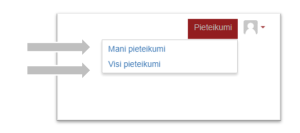Rīgas Stradiņa universitātes (RSU) studējošajiem un darbiniekiem ir pieejama lietotāju atbalsta sistēma - help.rsu.lv. Atveroties logam, RSU studējošajiem nepieciešams ievadīt savu studējošā e-pastu un paroli, savukārt, darbiniekiem, RSU lietotājvārdu un paroli.
User support system is available for students and employees of the Riga Stradiņš university (RSU) - help.rsu.lv. When you open the window, RSU students need to enter their student's e-mail and password, while employees, RSU user name, and password.
Lietotāju atbalsta sistēma papildināta ar zemāk minētajām funkcionalitātēm:
- jūs varat apskatīt savu pieteikumu risināšanas gaitu un statusu,
- var redzēt biežāk veiktos pieteikumus,
- pieteicējs var pievienot ekrānšāviņus,
- pieteicējs var novērtēt pieteikuma izpildes kvalitāti 5 zvaigžņu skalā, kā arī atstāt komentāru.
The user support system has the following features:
- you can look at the progress and status of your request,
- you can see the most frequent requests,
- you can add screenshots to the request,
- the reporter may evaluate the quality of the request by using 5 star scale as well as leave a comment.
Kādus pieteikumus var pieteikt?
- Bibliotēkas pieteikumi
- Dokumentu pārvaldības un arhīva daļas pieteikumi
- E-studiju atbalsts
- Infrastruktūras departamenta atbalsta sistēma
- IT Servisa centrs
- Izdevniecības un poligrāfijas pakalpojumi
- Karjeras centrs
- MITC simulāciju notikumu plānošanas un medicīnas iekārtu /simulāciju tehnoloģiju remonta pieteikšana
- RSU RESEARCH WEEK
- Studentu serviss
- Studiju Departaments
- Tulkojumu un rediģēšanas pieteikšana
- Brīvas formas IT pieteikumi, ja Jums ir jebkurš IT jautājums, piemēram, par RSU iekšējo tīklu un iekšējām sistēmām (DVS, HOP, PDV, Docētāju portālu, Intranetu, Telpu rezervēšanas sistēmu).
What kind of requests can be submitted?
- Document Management and Archive unit
- E-studies support
- Infrastructure Department support system
- IT Service Center requests
- Publishing and Printing unit
- Career center
- Library requests
- MITC simulation event planning and medical equipment / simulation technology repair application
- RSU RESEARCH WEEK
- Student service
- Study Department
- Translation and editing requests
- Use free form IT request if you have any IT issue, such as the RSU internal network and internal systems (DVS, HOP, PDV, Portal of Academic Staff, Intranet, Auditorium Reservation System).
Lai saņemtu tehnisko palīdzību pēc iespējas ātrāk, IT departaments atgādina, ka piesakot problēmu, tā jāapraksta pēc iespējas detalizētāk, izklāstot notikuma gaitu pilnībā.
In order to obtain technical assistance as soon as possible, the IT Department reminds that when submitting request, it should be described as detailed as possible.
Piemēram, izvēloties brīvas formas pieteikumu, lietotājam būs jānorāda tēma, detalizēts apraksts. Ja nepieciešams, pieteikumam var pievienot arī failu (piemēram, ekrānšāviņu, kas paskaidro pieteikuma būtību).
Pēc pieteikuma izveidošanas darbinieks saņem automātiskos paziņojumus par pieteikuma risināšanas statusu, piemēram, ka pieteikums ir saņemts, kuram IT Servisa centra kolēģim tas ir deleģēts. Ja studējošais vai darbinieks vēlas sekot līdzi statusam pašā sistēmā, no e-pasta paziņojumiem var atrakstīties. Tāpat, ieejot pieteikumu sistēmā, darbinieks redzēs visu savu pieteikumu vēsturi. Par to, kā apskatīt izveidotos pieteikumus, lasīt zemāk.
For example, if you choose to fill the free request form, the user will have to specify a subject and detailed description. If necessary, you can also add a file to the request (for example, a screenshot that explains to resolve the request).
Most of the request have their Project lead which means once request has been created, responsible employee will receive a notification about request. Therefore can be requests which do not have automatic assignee and the IT Service Center colleague assigns to assignee. If the student or employee wants to follow the status within the system, then it is possible to unsubscribe from e-mail notification. Also, when signing into request system, reporter will see a history of all requests created.
Read below on how to view the requests that have been created.
Kā es varu apskatīties savus pieteiktos pieteikumus?
Lai apskatītu savus pieteikumus, lapā help.rsu.lv lapas augšējā labajā stūrī jāspiež uz Mani pieteikumi, Jūs redzēsiet Jūsu pieteiktos pieteikumus un to statusus, savukārt, spiežot uz Visi pieteikumi, Jūs redzēsiet, kādi pieteikumi ir kopumā.
Uz e-pastu it@rsu.lv sūtītie, telefoniskie un klātienes pieteikumi arī tiks ievietoti šajā sistēmā, lai IT Servisa centrā veidotos vienotais pieteikumu saraksts. Jautājumu un neskaidrību gadījumā, lūdzu, sazināties ar RSU IT Servisa centru, rakstot uz it@rsu.lv.
How can I look at my created requests?
To see requests, on the help.rsu.lv page, on the upper-right corner of the page must click on My Requests, then the requests one has applied for and their statuses will appear, however by pressing on All Requests you will see what requests are submitted.
Request will be registered since the issue explained over the phone call, onsite meeting or e-mail (to it@rsu.lv) received. In case of questions and uncertainties, please contact the RSU IT Service Centre writing to it@rsu.lv