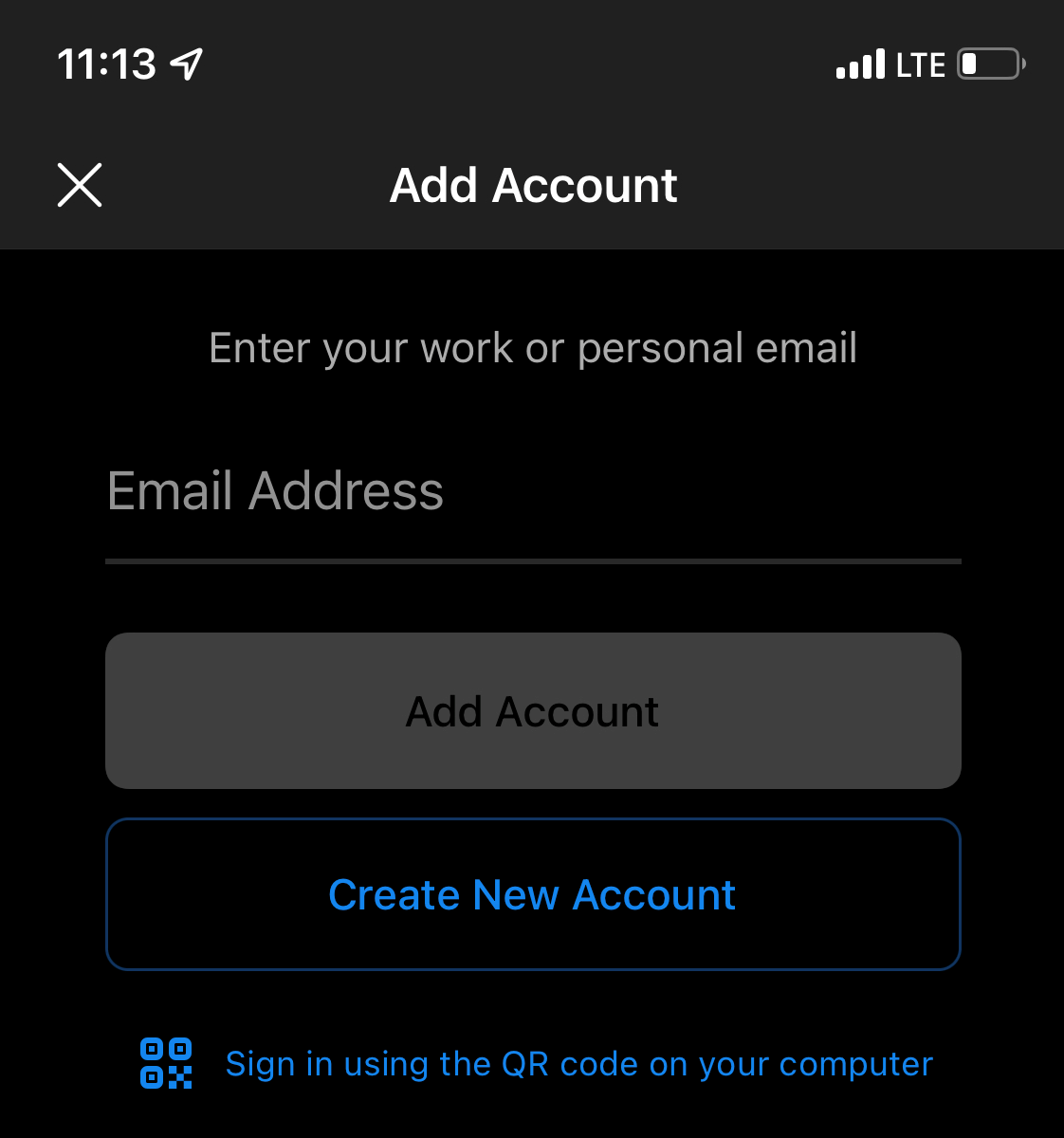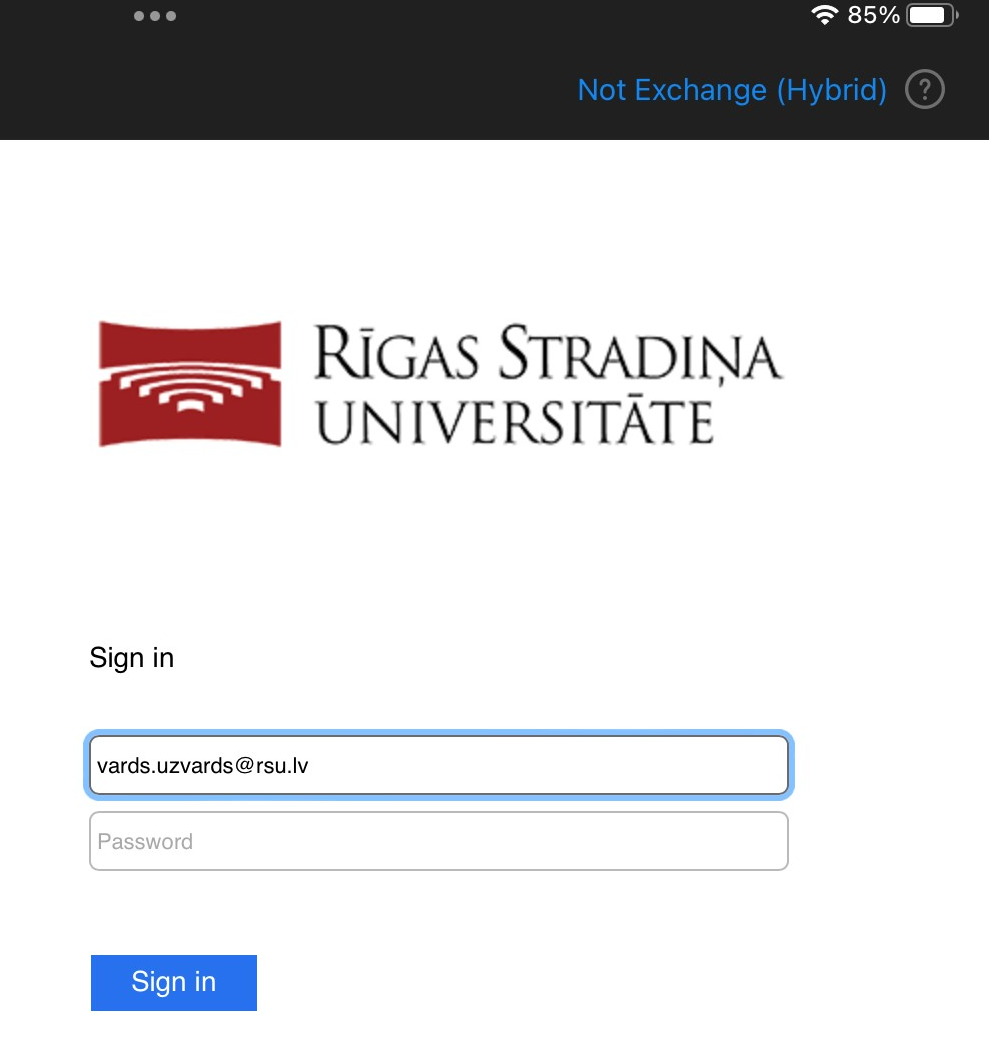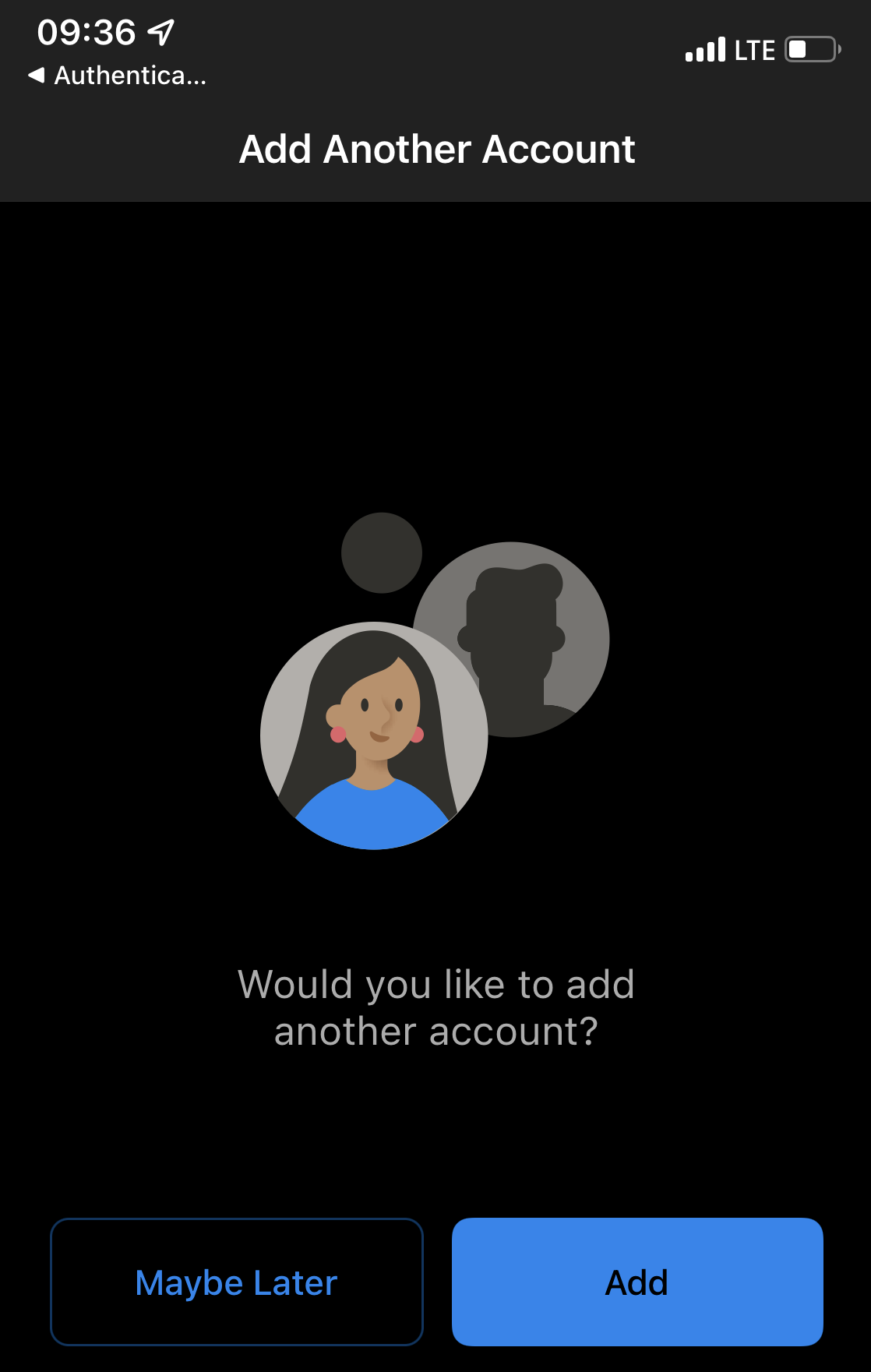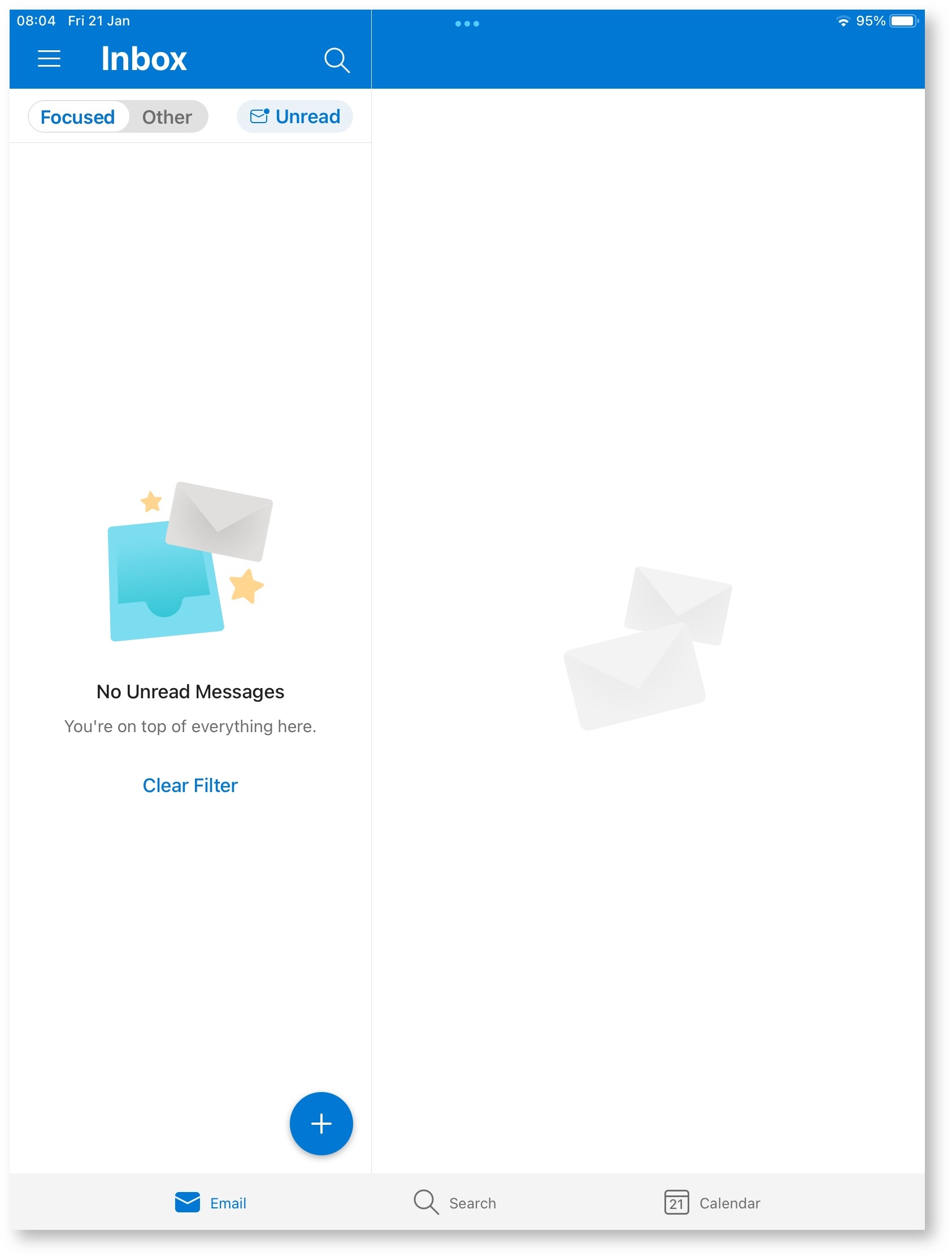Outlook lietojumprogrammas instalācija iOS ierīcēm
Installing Outlook on your iOS device
Lietojumprogramma ir pieejama Apple App Store
Pēc Outlook lietojumprogrammas lejupielādes un atvēršanas, parādīsies jauns logs
“Email Address” logā ierakstiet savu RSU e-pastu (Darbiniekiem e-pasts ir vards.uzvards@rsu.lv)
Spiediet pogu “Add Account”
Install Outlook on your device from Apple App Store
After downloading the Outlook app and opening it, a new window will open
In the "Email Address" field enter your employee e-mail (Employee e-mail consists of name dot surname: name.surname@rsu.lv)
After installing Outlook open it and click on “Add Account"
Kad atvērsies RSU pierakstīšanās lapa, ievadiet savu RSU e-pastu un paroli, lai pierakstītos savā kontā un pievienotu to Outlook aplikācijai.
Ja ir ieslēgta DUO divu faktoru autentifikācija, sekojiet norādījumiem uz ekrāna, lai apstiprinātu pierakstīšanos.
When the RSU sign in window opens, enter your employee e-mail and password to sign in to your account and to add it to the Outlook application
If DUO two factor authentication is enabled, confirm your authentication by following instructions on your screen.
Pēc veiksmīgas pierakstīšanās, atvērsies logs “Add another account” ar iespēju pievienot vēl vienu kontu
Spiediet uz “Maybe Later”
After successfully logging in, a new window “Add another account” will pop out offering you to add another account
Click on “Maybe Later”
Kalendārs ir pieejams ar "Calendar" pogu
Pēc RSU e-pasta pievienošanas telefonā tiks uzsākta e-pasta un kalendāra sinhronizēšana. Sinhronizācijas ātrums ir atkarīgs no e-pastu skaita un interneta ātruma!
The calendar is available in the Calendar tab
Outlook installation is complete and your account has been added successfully to your phone. Synchronization will take some time depending on your internet speed and e-mail item quantity!