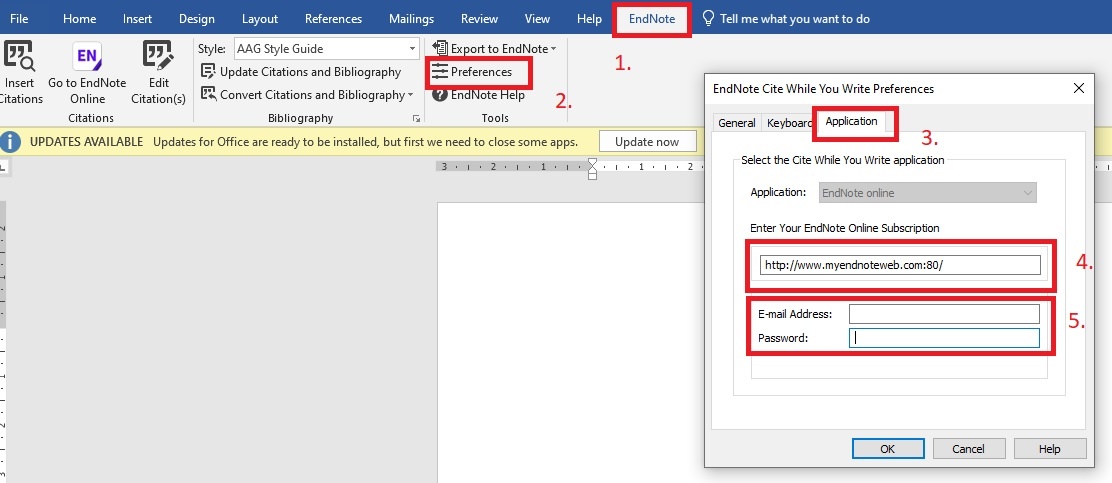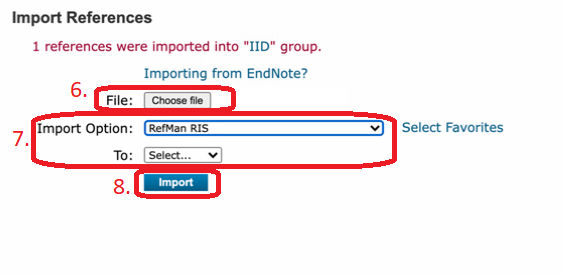Endnote plugin (Cite While You Write) iestatīšana MS Word / Setting the Endnote plugin (Cite While You Write) in MS Word
Lūdzu atveriet Word dokumentu.
1. Spiežam augšējā rīku joslā uz Endnote
2. Izvēlamies Preferences
3. Atveram Application
4. Šajā vietā jābūt norādītai šādai adresei http://www.myendnoteweb.com:80/ ,ja tā nav lūdzu iekopējam
5. Paliecināmies ka šajos laukos ir RSU e-pasta adrese ar kuru Jūs esat reģistrēti Endnote un parole ar kuru Jūs esat reģistrēti Endnote | | Please open a Word document.
1. Click Endnote in the top toolbar
2. Select Preferences 3. Open the Application
4. The following address http://www.myendnoteweb.com:80/ must be entered in this space, if not please copy
5. Confirm that in these fields there is an RSU e-mail address with which you are registered in Endnote and a password with which you are registered in Endnote |
|---|
Atsauču pievienošana savā EndNote profilā uz MAC datoriem / Add references to your EndNote profile on MAC computers
RIS failu pievienošana savam endnote kontam no MAC datoriem 1. Meklējiet un atzīmējiet/atlasiet ierakstus, kurus vēlaties importēt.
2. Dodieties uz datu bāzes atzīmēto/izvēlēto ierakstu sadaļu.
3. Izvēlieties "Saglabāt" un saglabājiet failu RIS (.ris) formātā.
4. Dodieties uz EndNote Web.
4. Dodieties uz Collect --> Import References
6. Pārlūkojiet vietu, kur saglabājāt failu.
7. Import option izvēlaties RefMan RIS. Varat arī izvēlēties mērķa mapi.
8. Noklikšķiniet uz Importēt. | | Add RIS files to your endnote account from MAC computers - Search and mark/select the records you would like to import.
- Go to the marked/selected records section for the database.
- Select "Save" and save the file in the RIS (.ris) format.
- Go to EndNote Web.
- Go to Collect --> Import References
- Browse to where you saved the file.
- Select RefMan RIS as the import option. You can also choose a destination folder.
- Click Import.
|
|---|
Related articles
-
Page:
-
Page:
-
Page:
-
Page:
-
Page: