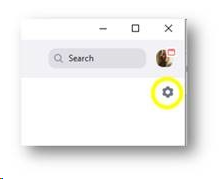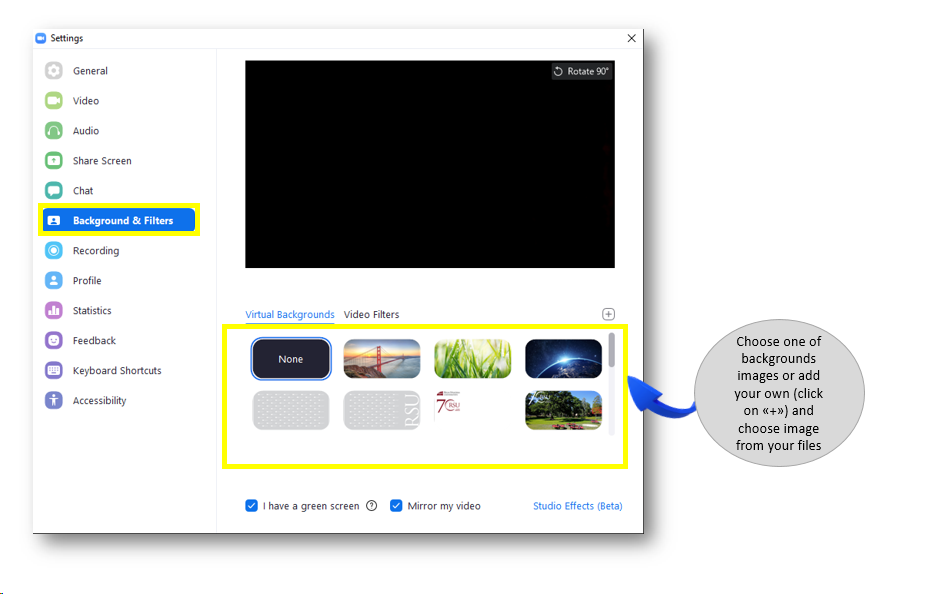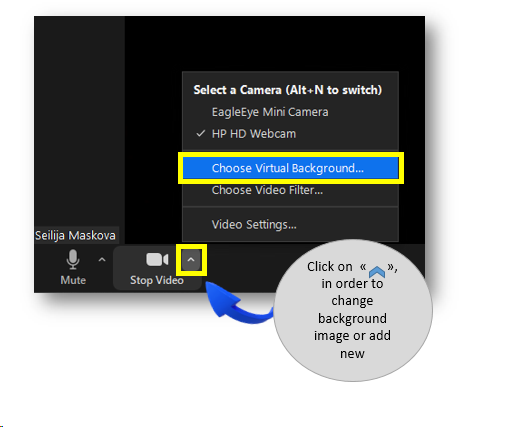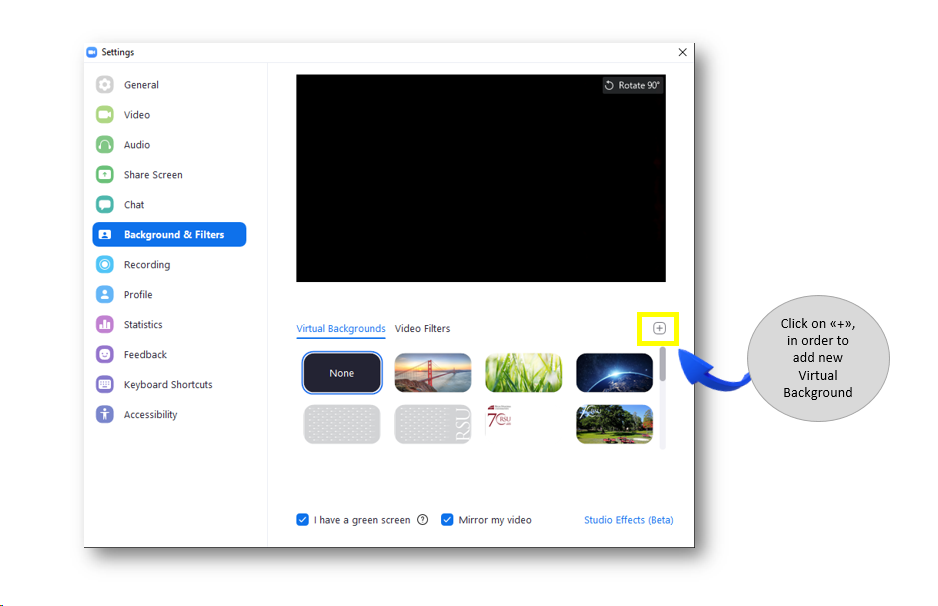How do I apply new background images in the Zoom?
To add a new background image to your Zoom account, you must initially download the Zoom application to your computer because using the Zoom in web browser you cannot add a background.
ZOOM backgrounds for RW virtual meetings
Zoom backgrounds can be found here.
Be aware that the Zoom tool is already installed on all RSU computers, however you can download the Zoom tool on your personal computer here.
Open the Zoom tool and click on Settings.
When new window Settings opens, please choose Backgrounds and Filters from the side bar.
Select one of the background images already installed or add your own image by clicking on “+”.
How do I add a background image when the meeting has already started?
Click on arrow next to Stop Video button (see screenshot below) and select Choose Virtual Background
When Settings panel opens, from the left side bar select Backgrounds and Filters. Click on the background image you would like to use or upload Background image from your computer. Then close the Settings window.