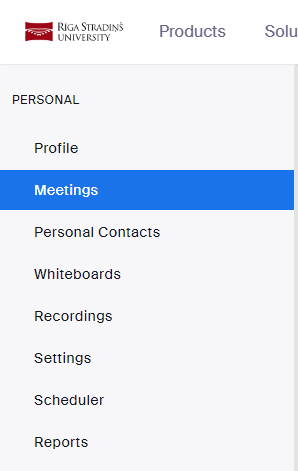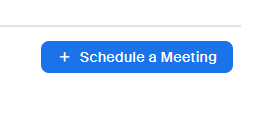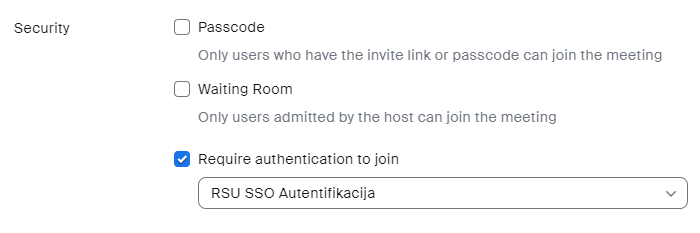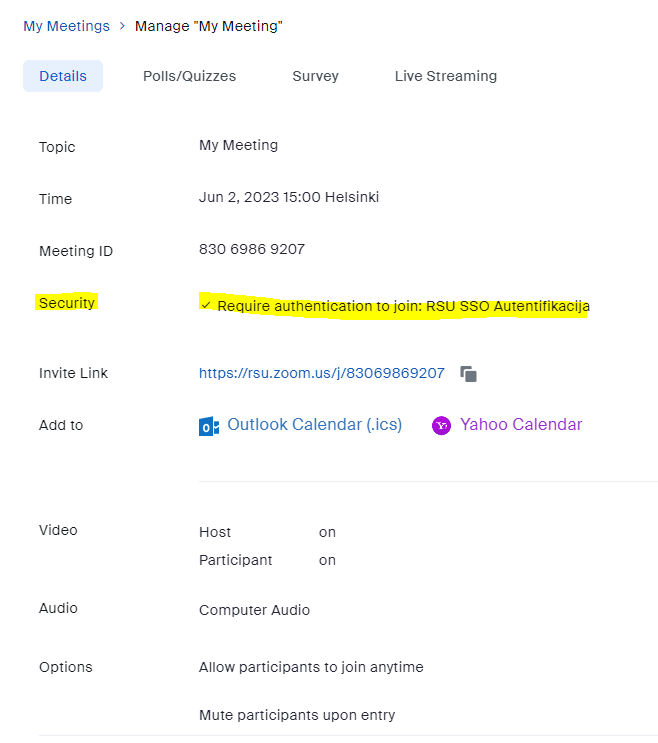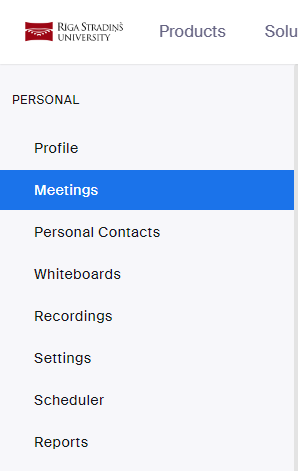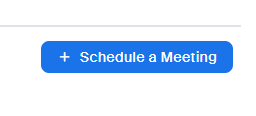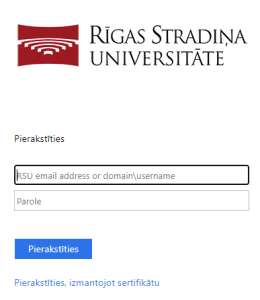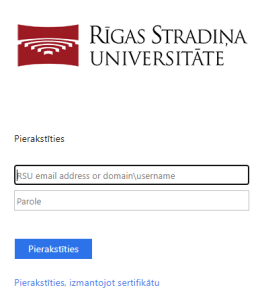Zoom sapulču izveidotāji (Hosts) var izveidot sapulci kurā var pieslēgties tie lietotāji, kuri ir pierakstījušies izmantojot RSU SSO autentifikāciju. Tas var būt noderīgi, ja vēlaties ierobežot dalībnieku sarakstu ar lietotājiem tikai no RSU.
Vērtīgi šādas sapulces izveidot ir, ja pēc sapulces vēlaties uzzināt informāciju par dalībniekiem, kas ir pieslēgušies, jo tad katrs lietotājs tiks pieslēgts ar savu vārdu, uzvārdu, kas uzrādīsies arī atskaitē.
Zoom meeting creators (Hosts) can create a meeting in which those who have signed in using RSU SSO authentication can join it. This can be useful if you want to limit the member list to verified users from RSU only.
It is worth creating such meetings if, after the meeting, you want to find out information about the participants who have connected, because then each user will be signed in with his name, surname, which will also appear in the report.
Zoom sapulces izveide ar RSU SSO autentifikāciju
Zoom meeting creation using RSU SSO authentication
Lai iespējotu vai atspējotu Require authentication to join: RSU SSO Autentifikacija Zoom sapulcēm:
- Pierakstieties tīmekļa portālā Zoom ar savu darbinieka RSU kontu
- Navigācijas izvēlnē noklikšķiniet uz Meetings.
- Noklikšķiniet uz Schedule a meeting pogas, kas atrodas labajā, augšējā pusē
- Ievadām visu nepieciešamo sapulces informāciju un sadaļā Security, izņemiet ķeksi no sadaļas Passcode un iespējojiet Require authentication to join un no izvēlnes izvēlamies RSU SSO Autentifikacija
- Saglabājiet sapulci
- Pēc tam meeting details ir iespējams redzēt, ka šī opcija ir aktivizēta Zoom sapulcei
To enable or disable Require authentication to join: RSU SSO Autentifikacija for your Zoom meetings:
- Sign in to the Zoom web portal with your RSU credentials.
- In the navigation menu, click Meetings.
- Click the Schedule a meeting button on the top right
- Enter all the necessary meeting information and in the Security section, remove the tick from the Passcode section and enable Require authentication to join and select RSU SSO Authentication from the drop-down menu
- Save the meeting
- Afterwards in meeting details it is visible that the option is activated for the Zoom meeting
Kā lietotājam pieslēgties sapulcei, kas izmanto RSU SSO autentifikāciju
How to connect to the meeting which uses RSU SSO authentication
Ja lietotājs nav pieslēdzies savam RSU Zoom kontam
- Lietotājam uzspiežot uz Zoom sapulces saites automātiski atvērsies RSU pierakstīšanās logs
- Pierakstoties lietotājs nonāks savā Zoom kontā. Lietotājs ir veiksmīgi pierakstījies izmantojot RSU SSO autentifikāciju.
- Lietotājam ir nepieciešams atkal uzspiest uz saites un varēs pieslēgties sapulcei
Ja lietotājs ir pieslēdzies savam RSU Zoom kontam
- Uzspiežot uz saites lietotājs automātiski varēs pievienoties sapulcei
If the user is not logged in to their RSU Zoom account
When the user clicks on the Zoom meeting link, the RSU login window will automatically open
Signing in will take the user to their Zoom account. The user has successfully logged in using RSU SSO authentication.
The user needs to click on the link again and will be able to join the meeting
If the user is logged in to their RSU Zoom account
- Clicking on the link will automatically allow the user to join the meeting