Versions Compared
Key
- This line was added.
- This line was removed.
- Formatting was changed.
Starpvērtējuma izlikšana
Starpvērtējumi - visi vērtējumi, kas iegūti semestra laikā (kontroldarbi, ieskaites, kolokviji u.c).
Giving interim assessment
Interim assessments are all the assessments obtained during a semester (test works, tests, colloquia, etc.).
Atvērt vēlamo kursu un kreisajā izvēlnē klikšķināt uz izvēlnes "Vērtējumi"
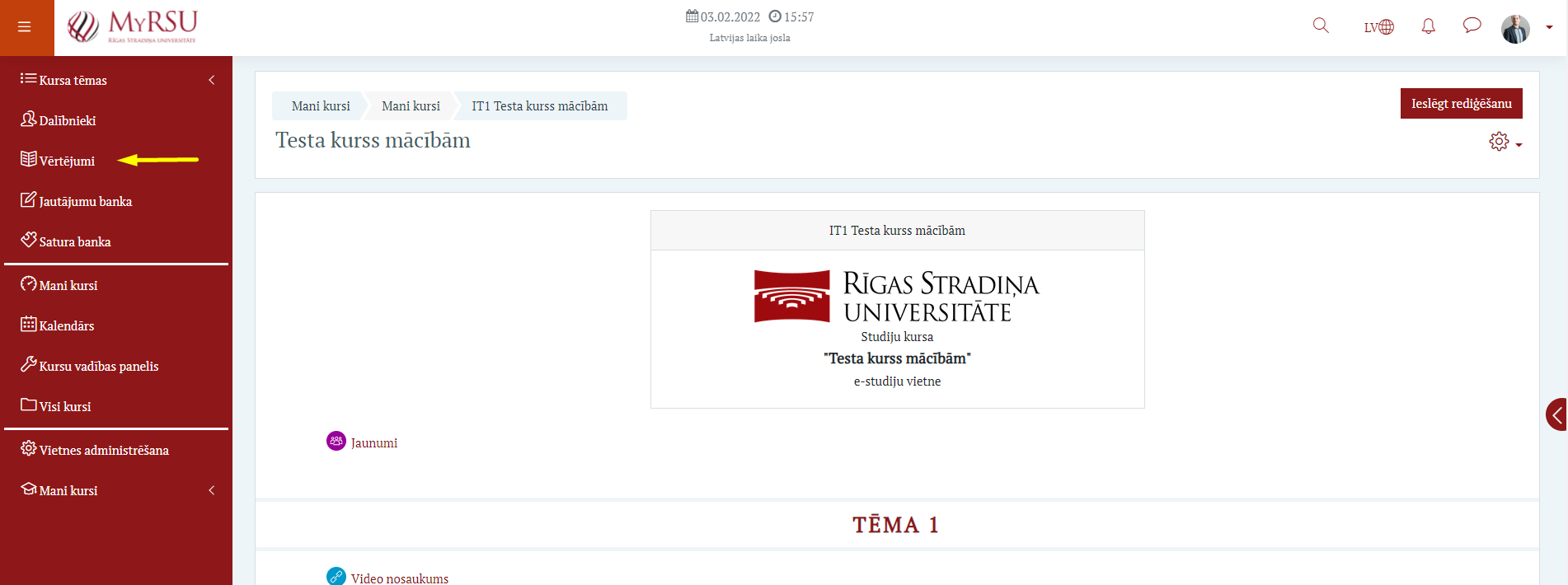 Image Removed
Image Removed Image Added
Image Added
Open the desired course and click “Grades” on the left menu
Ja nepieciešams ātrāk atrast konkrētos studējošos, iespējams izmantot filtru meklēšanai pēc:
Studentu grupas- Studenta (vārda, uzvārda vai e-pasta)
- Vārda un uzvārda pirmajiem burtiem
 Image Removed
Image Removed- Studentu grupas
 Image Added
Image Added
If you need to find specific students more quickly, you can use a filter for searching by:
- Student (name, surname or e-mail)
- First letters of name and surname
- Student group
Pie nepieciešamā uzdevuma, klikšķināt pogu "Vērtēt"uz darbību izvēlnes un izvēlēties, "Atsevišķs skats šim vienumam" un ieslēgt rediģēšanas režīmu.
| Info | ||
|---|---|---|
| ||
Ja uzdevums ir kā aktivitāte (elektroniskais tests, turnitin uzdevums vai failu augšupielādes uzdevums), tad vērtēšana notiek caur pašu uzdevumu un e-sekmēs nav jāvērtē caur šo pogu. |
 Image Added
Image Added
Click “Action menu” at the necessary task and select "Single view" and turn on the edit mode.
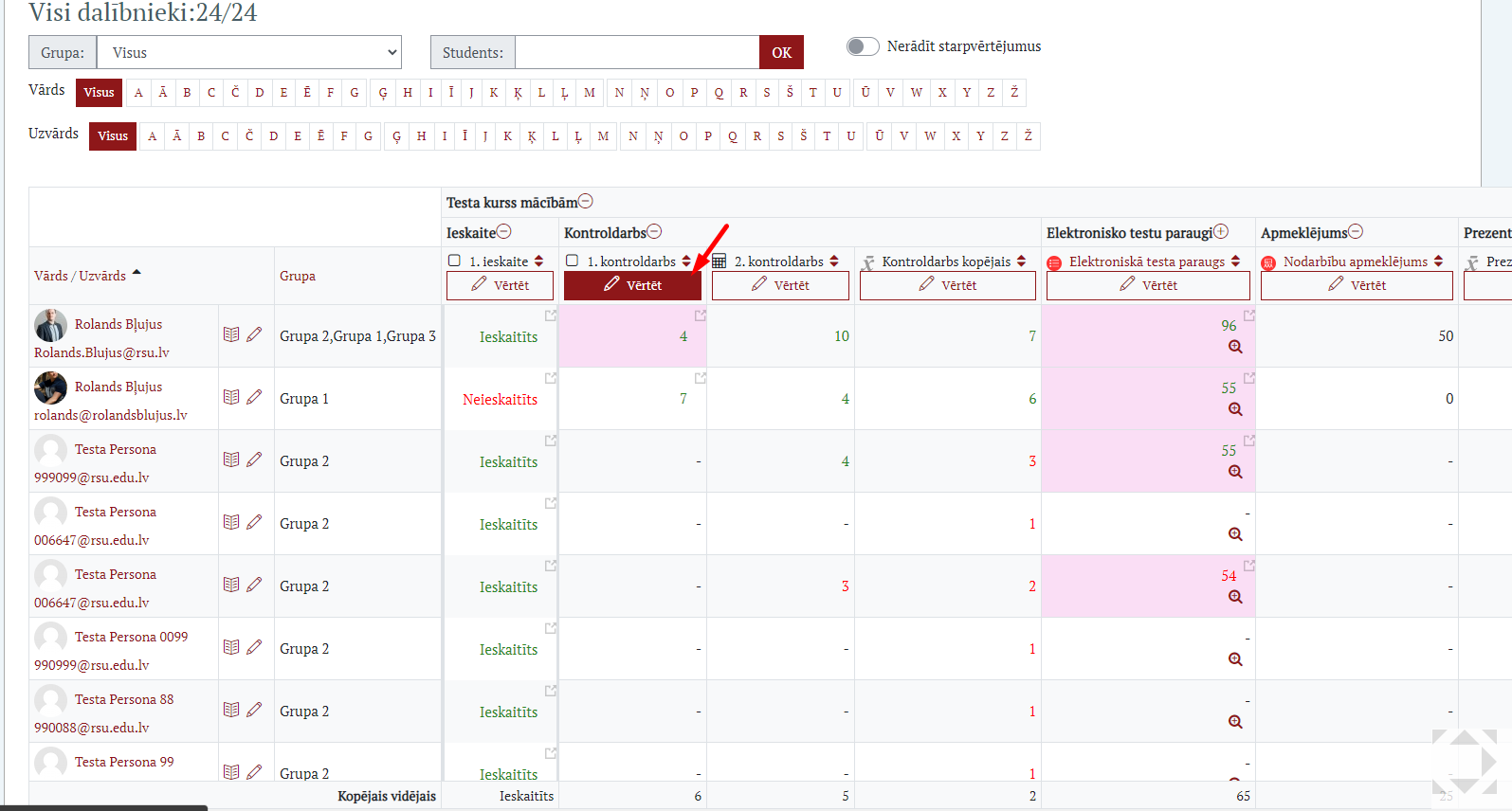 Image Removed
Image Removed| Info | ||
|---|---|---|
| ||
If the task is an activity (an electronic test, a turnitin task, or a file upload task), the assessment is given through the task itself and should not be assessed in the e-academic performance using this button. |
Norādīt vērtējumu, pārbaudījuma datumu un docētāju. Pēc izmaiņu veikšanas klikšķināt pogu "Saglabāt izmaiņas"
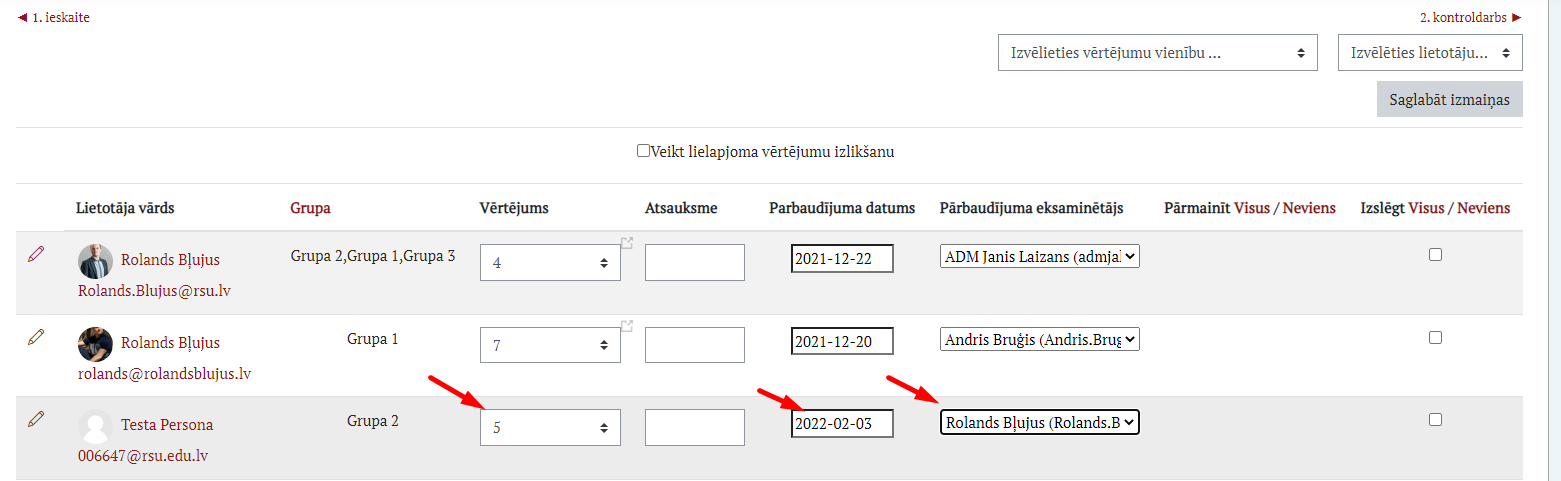 Image Removed
Image Removed Image Added
Image Added
Specify the assessment, the test date, and the lecturer. After changes have been made click “Save changes”
Lielapjoma darbības.
Gadījumos, kad nepieciešams veikt lielapjoma darbības, piemēram, visiem studējošajiem norādīt atpakaļejošu datumu vai mainītu docētāju (ieskaites gadījumā noderīgi būtu arī vērtējumu aile), to ir iespējams veikt, ieliekot ķeksīti "Veikt lielapjoma vērtējumu izlikšanu"
Parādās 2 opcijas kā veikt šīs lielapjoma darbības:
- Izmaiņas piemērot tikai tiem, kam vēl nav izlikts vērtējums
- Izmaiņas piemērot visiem (arī tiem, kam iepriekš izlikti vērtējumi)
 Image Added
Image Added
Batch actions.
In cases where batch actions are required, such as specifying a retroactive date or a changed lecturer for all students (the assessment column would also be useful in case of a test)
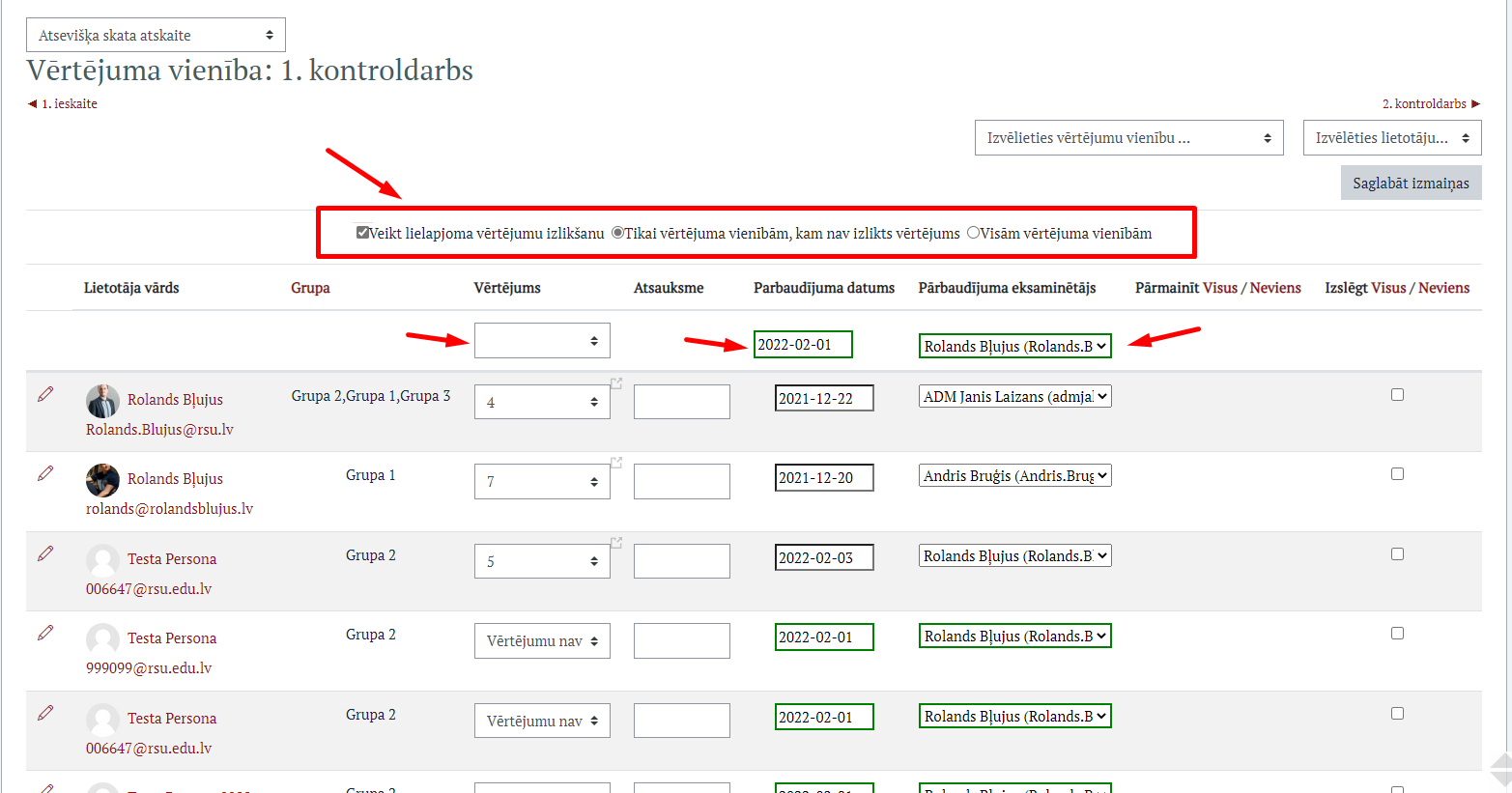 Image Removed
Image Removed, this can be done by ticking “Give batch assessment”
2 options are displayed to perform these batch actions:
- Apply changes only to those who have not yet been assessed
- Apply changes to all (including those who have previously been assessed)
Pēc vērtējumu saglabāšanas, iespējams uzbīdīt peles kursoru uz vērtējuma un redzēt vērtējumu vēsturi.
| Info | ||
|---|---|---|
| ||
Ja students pārkārto vērtējumu, jāmaina vērtējums un datums. Šajā uznirstošajā logā būs redzama vēsture |
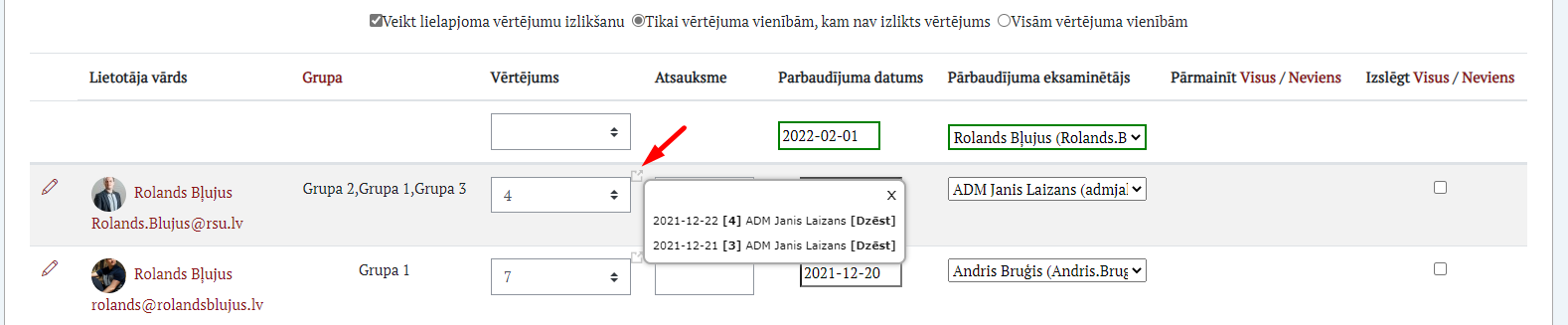 Image Removed
Image Removed Image Added
Image Added
After saving the assessment, you can hover the mouse pointer over the assessment and see the assessment history.
| Info | ||
|---|---|---|
| ||
If a student makes up an assessment, the assessment and the date should be changed. This pop-up will show history |
E-sekmju kopējā sarakstā, ja studentam ir pārkārtoti vērtējumi (ir ievadīti vismaz 2 vērtējumi par uzdevumu), tad šie vērtējumi kopējā tabulā tiks iekrāsoti rozā krāsā, tādējādi uzreiz norādot, kuri studējošo saņēmuši vērtējumu atkārtoti.
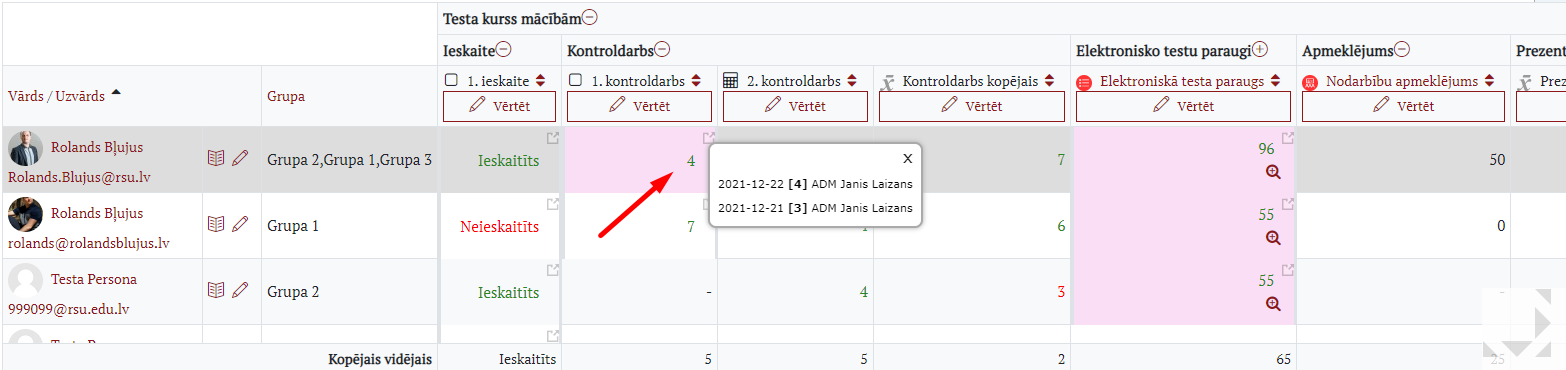 Image Removed
Image Removed Image Added
Image Added
In the e-academic performance common list, if the student has made-up assessments (at least 2 assessments entered for a task), then these assessments will be coloured pink in the common table, indicating immediately which students have received the assessment repeatedly.
Gala vērtējuma izlikšana
Studiju kursi tiek realizēti pa semestriem, līdz ar to, katru semestri ir jāizliek gala vērtējums, iesniedzot vērtējumu lapas. Pārbaudījumu veidi tiek veidoti saskaņā ar studiju programmas plānu (D-1) attiecīgajam semestrim.
Giving the final assessment
Study courses are implemented in semesters, so the final assessment should be given each semester by submitting assessment sheets. The types of tests are created in accordance with the study programme plan (D-1) for the relevant semester.
Atvērt vēlamo kursu un kreisajā izvēlnē klikšķināt uz izvēlnes "Vērtējumi"
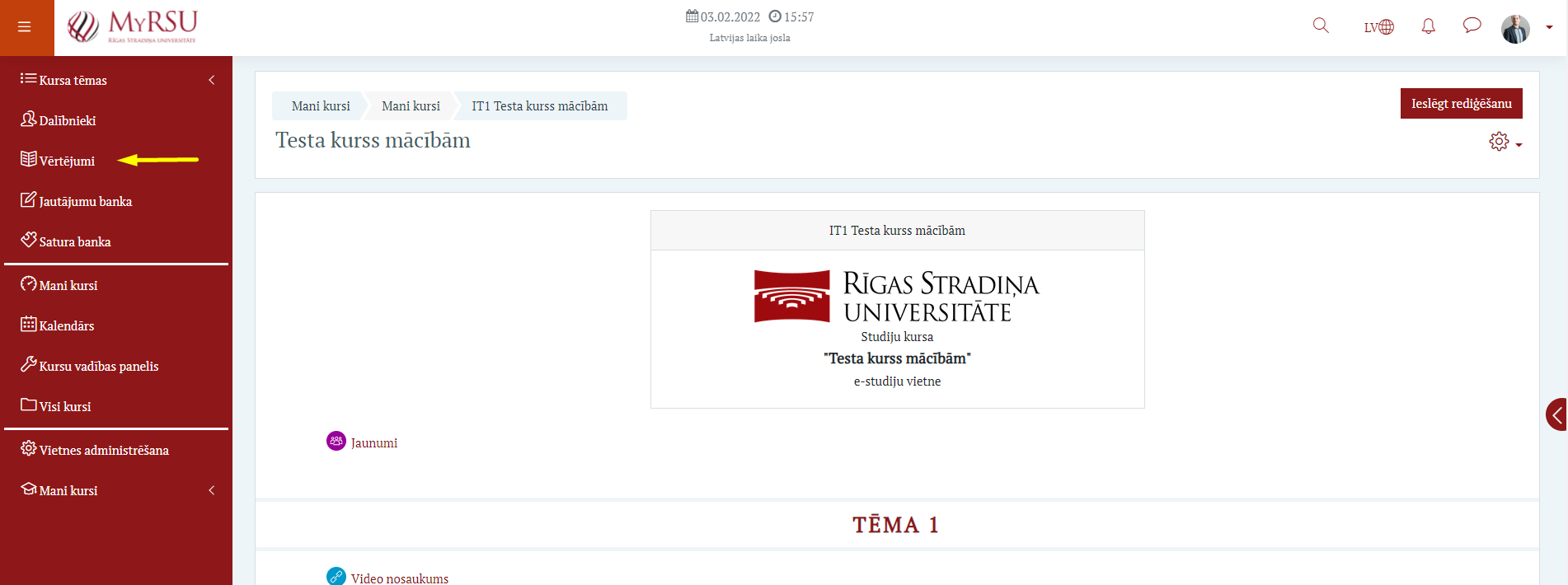 Image Removed
Image Removed Image Added
Image Added
Open the desired course and click “Assessments” on the left menu
E-sekmju sadaļā ieslēgt opciju "Ieslēgt rediģēšanu"
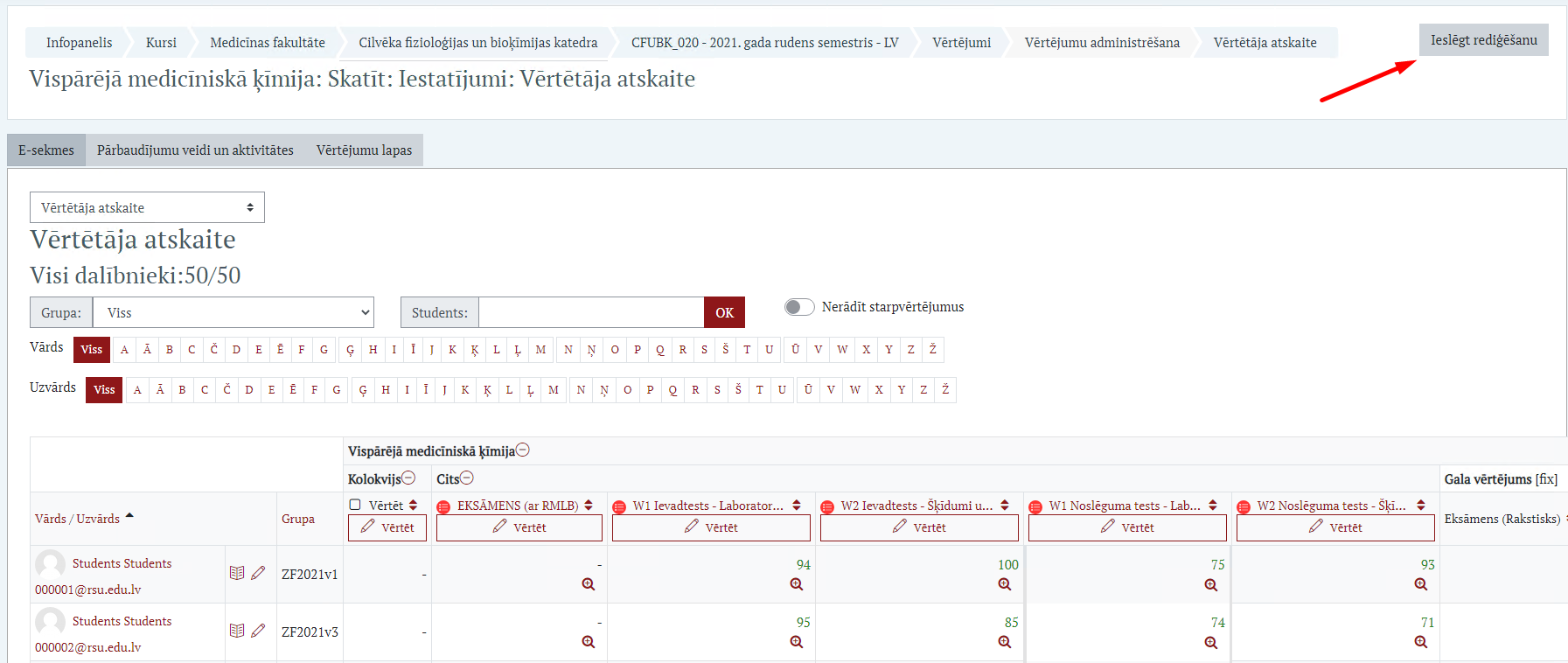 Image Removed
Image Removed Image Added
Image Added
“Enable editing” in the e-grades section
Lai būtu ērtāk darboties un redzētu tikai gala vērtējuma aili, filtrā iespējams ielikt ķeksīti "Nerādīt starpvērtējumus"
 Image Removed
Image Removed Image Added
Image Added
To make it easier to work and view only the final assessment column, you can tick “Don’t show interim assessments” in the filter
Ievadīt nepieciešamos vērtējumus un klikšķināt uz pogas "Iesniegt vērtējuma lapu"
 Image Removed
Image Removed Image Added
Image Added
Enter the required assessments and click “Submit assessment sheet”
Tiks atvērts vērtējumu lapas priekšskatījuma logs, kurā:
- Jānorāda pārbaudījuma datums
- Pārbaudījuma eksaminētājs
- Jāpārbauda vai zemāk uzskaitītajiem studējošajiem ir korekti vērtējumi
- Klikšķināt pogu "OK"
 Image Removed
Image Removed Image Added
Image Added
A preview window of the assessment sheet will open, in which:
- It is necessary to specify the test date
- Test examiner
- Check whether students listed below have correct assessments
- Click OK
Vērtējumu lapa ir sekmīgi iesniegta un tai ir pieejams Vērtējumu lapas numurs. No šī brīža studējošie vērtējumus var redzēt gan E-studiju kursā, gan MyRSU portālā. Tāpat arī vērtējumi ir redzami dekanātam Studējošo Informācijas Sistēmā (SIS)

The assessment sheet has been successfully submitted and the Assessment sheet number is available. Now, student assessments can be seen both in the E-study course and on the MyRSU portal. The assessments are also visible to the Dean’s office in the Student Information System (SIS)