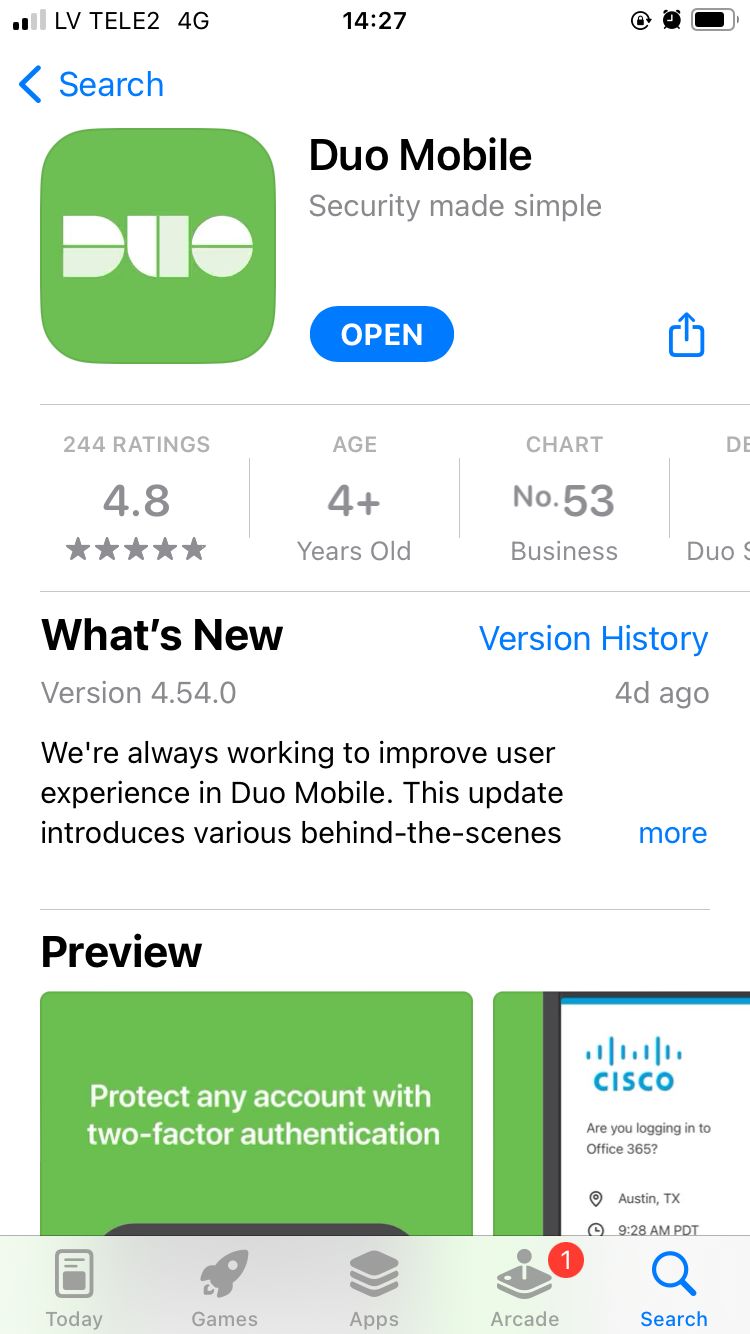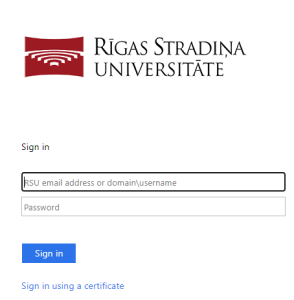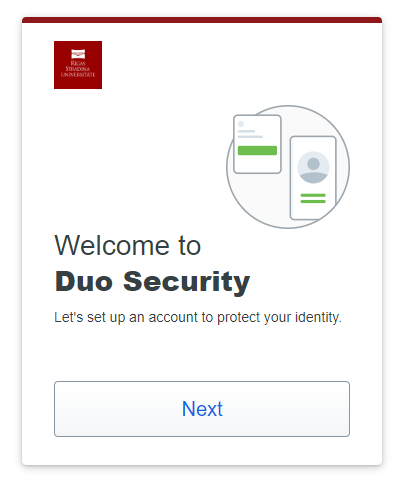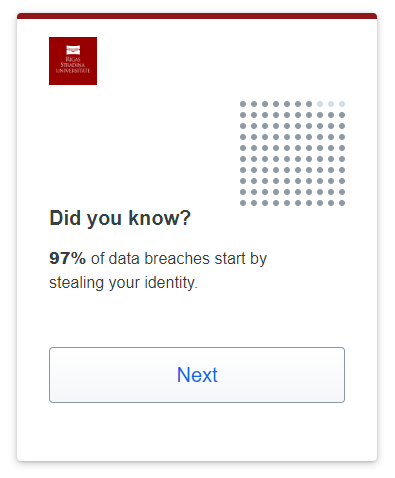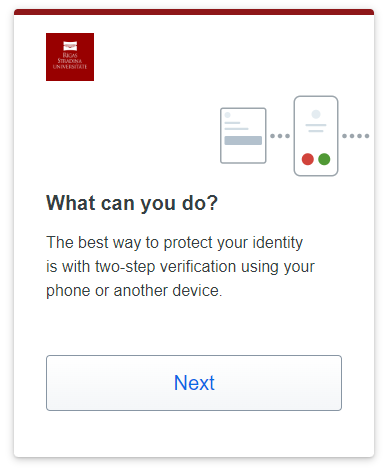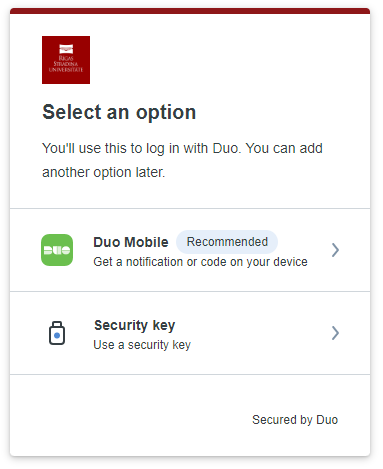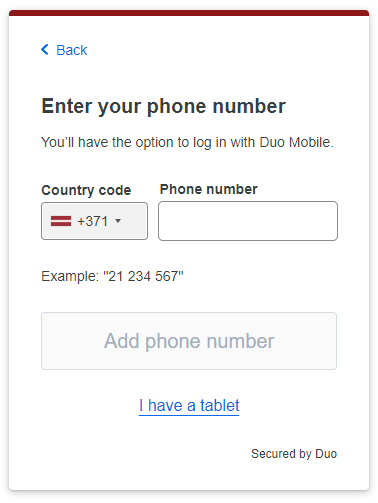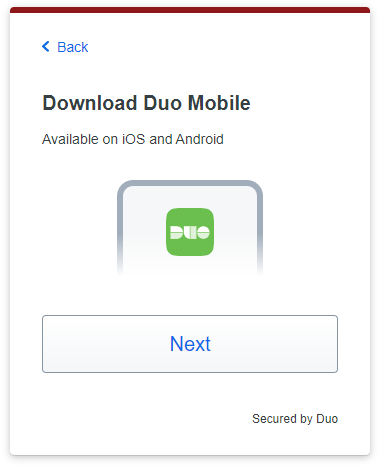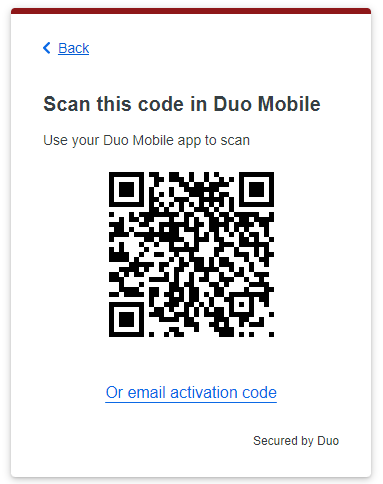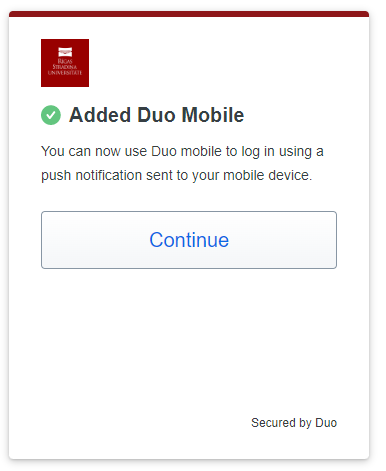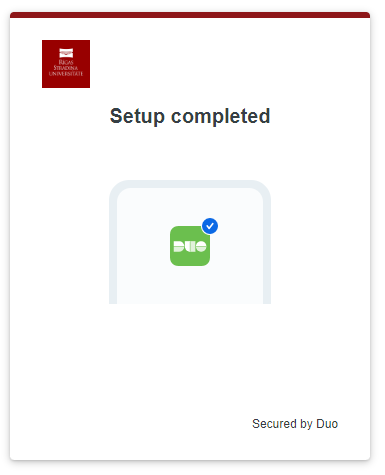...
| 1. | Lai uzstādītu savā mobilajā telefonā vai planšetdatorā Duo Mobile lietotni, dodieties uz AppStore vai Google Play "Veikalu" un meklējiet Duo Mobile; | To install the Duo Mobile app on your mobile phone or tablet, go to the AppStore or Google Play "Store" and search for Duo Mobile; | |
| 2. | Lejuplādējiet un instalējiet lietotni; | Download and install the app; | |
| 3. | Atveriet datora interneta pārlūkā kādu no RSU sistēmām, kurās nepieciešams pierakstīties (piemēram, hop.rsu.lv) un ievadiet savu lietotājvārdu un paroli; | Open one of the RSU systems in which you need to sign in (for example hop.rsu.lv), enter your username and password; | |
| 3. | Pēc pierakstīšanās, atvērsies attēlā redzamais paziņojums. Lai sāktu sava DUO konta reģistrāciju, spiediet Next. | After signing in, the notification shown in the picture will appear. Press Next to start registering your DUO account. | |
| 5. | Nākamajā solī parādīsies informatīvs paziņojums, ka 97% ielaušanās gadījumu sākas ar zagtiem piekļuves datiem. Spiediet Next. | In the next step, you will see an informative message that 97% of data breaches start by stealing your identity. Press Next | |
| 6. | Nākamajā solī parādīsies informatīvs paziņojums, ka labākais veids kā pasargāt savu identitāti ir izmantot divu vai vairāku faktoru autentifikāciju, papildus parolei izmantojot arī kādu no savām ierīcēm, kura Jums vienmēr ir pa rokai. Spiediet Next. | In the next step an informative message will appear saying that the best way to protect your identity is to use two or more factor authentication on device you always have at hand. Press Next | |
| 7. | Izvēlaties sev vēlamo autentifikācijas veidu:
Ieteicamais un arī ērtākais lietošanas veids ir Duo Mobile. | Choose what type of authentication you want:
The recommended and also the most convenient way to use it is Duo Mobile. | |
| 8. | Ja izvēlējāties Duo Mobile, nākošais solis ir telefona numura norādīšana. Ja nevēlaties norādīt savu telefona numuru, varat spiest uz I have a tablet - tas darbosies arī uz mobilā telefona. | If you chose Duo Mobile, the next step is to enter your phone number. If you don't want to give your phone number, you can press on I have a tablet - it will work on a mobile phone too. | |
| 9. | Ja iepriekšējā solī izvēlējāties norādīt telefona numuru, apstipriniet, ka tas ir pareizs, spiežot Yes, it's correct. Nonāksiet pie attēlā redzamā loga. Ja iepriekš izvēlējāties I have a tablet, uzreiz nonāksiet pie šī loga. Šajā solī nepieciešams lejupielādēt Duo Mobilo lietotni. Dodieties uz AppStore vai Google Play "Veikalu" un meklējiet Duo Mobile. Kad lietotne Jūsu telefonā instalēta, spiediet Next. | If you chose to enter a phone number in the previous step, confirm that it's correct by clicking Yes, it's correct. You will forwarded to the window shown in the image. If you previously selected I have a tablet, you will immediately be taken to this window. This step requires you to download the Duo Mobile app. Go to AppStore or Google Play and search for Duo Mobile. Once the app is installed on your phone, press Next. | |
| 10. | Šajā solī Jums parādās QR kods, kas ir jāskenē, izmantojot savu telefonu vai planšeti, kurā nupat kā tika instalēts Duo Mobile.
| In this step, you will see a QR code that needs to be scanned trough your Duo Mobile app.
| |
| 11. | Pēc QR koda skenēšanas parādīsies paziņojums par veiksmīgu konta pievienošanu. Spiediet Continue. | After scanning the QR code, a notification about successfully added account will appear. Press Continue. | |
| 12. | DUO ir veiksmīgi pieslēgts. Varat aizvērt pārlūka logu. Ņemiet vērā, ka pēc veiksmīgas reģistrācijas var paiet laiks līdz DUO tiks prasīts pie ielogošanās RSU sistēmās. | DUO is successfully connected. You can close the browser window now. |